Jul 22, 2025
 374
374
For iOS devices:
1. Go to Settings on your Apple device
2. Scroll down to apps and select Echelon
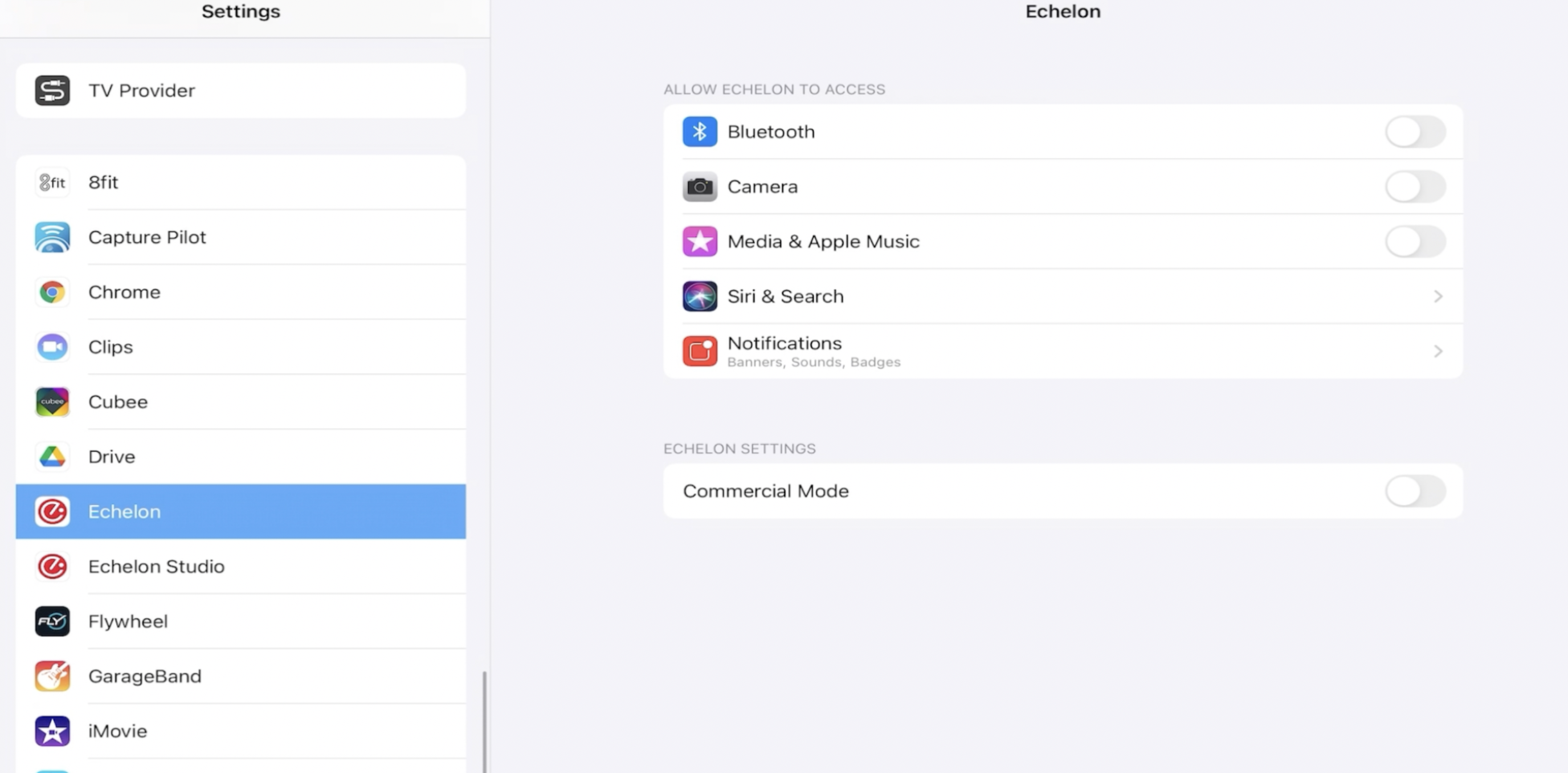
4. Turn on Bluetooth, Camera, and Media & Apple Music
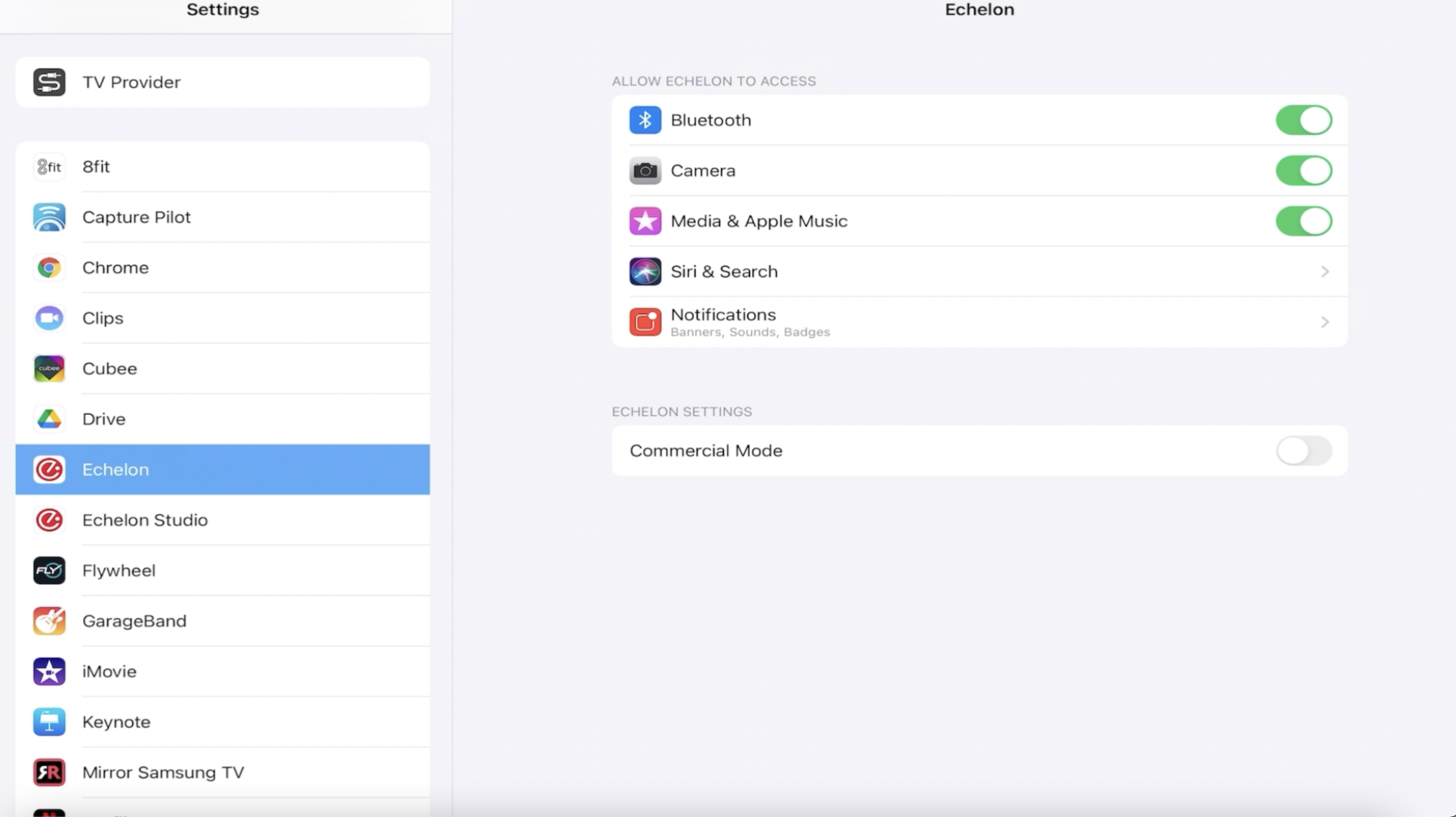
For Android devices:
Allow all permissions:
1. Go to settings.
2. Find and tap on "Apps" or “Apps & notifications”.
3. Find and tap on “Echelon Fit" app.
4. Tap on Permissions.
5. Make sure all Permissions are allowed.
6. Make sure location is turned on.
7. Go to improve accuracy, turn it off and on (This can be found in the Location settings of the device).
8. Try to connect.


